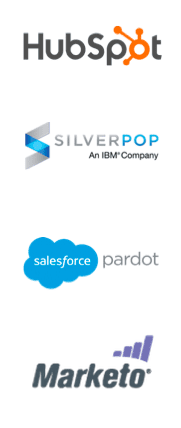 Whether you are currently managing your customer database out of an advanced CRM like Salesforce, an ecommerce platform like Shopify, or just a simple spreadsheet you keep on your personal computer, choosing the right central communication hub is very important. Luckily there are several great cloud-based marketing tools already available and many of them either have built-in integrations with your CRM or ways in which to share that data with some custom programming. Below is a small selection of some of the best cloud marketing and marketing automation tools available:
Whether you are currently managing your customer database out of an advanced CRM like Salesforce, an ecommerce platform like Shopify, or just a simple spreadsheet you keep on your personal computer, choosing the right central communication hub is very important. Luckily there are several great cloud-based marketing tools already available and many of them either have built-in integrations with your CRM or ways in which to share that data with some custom programming. Below is a small selection of some of the best cloud marketing and marketing automation tools available:
- Hubspot
- Silverpop
- Pardot
- Marketo
After you’ve evaluated which of the above or other tools you’re going to use for your database management, you will likely fall into one of these three buckets:
- Starting from scratch with little or no contacts.
- Starting with a comprehensive customer list that you’ll plan to import.
- Working with an existing customer management tool that you need to integrate.
Below are outlines and recommendations for setting up and maintaining your database using each of the above scenarios.
1. Brand New Database:
- Step 1: Determine which prospect/customer fields you are going to collect data on. Visit this post on must-have fields to get you started.
- Step 2: Once you have created your list of generic and industry-specific fields, contact the customer support team at your preferred cloud marketing solutions provider and have a representative walk you through how to create your main database. Then have them show you how to add each of the fields and field types.
- Step 3: Create a signup form and landing page using the cloud marketing tool. We recommend you have the support team show you this as well. Once you have added all of the fields and published your landing page and form, you will be able to visit a unique URL where the form is displayed. (Don’t worry about formatting at this point).
- Step 4: Test your form by filling in all the information for the fields you’ve created including your personal or business email address and submit the information.
- Step 5: Make sure that your test data submission is showing up in the database under contacts and that all the information is formatted properly.
- Step 6: Working with a designer/developer, create a look and feel for the signup form that matches your website’s overall look and feel and have them implement the custom code within your site’s template as well as on a designated newsletter signup page.
- Step 7: Once your testing is complete and your newly designed form has been added to your site, you will want to create a welcome email or a series of newsletter welcome drip emails to thank them for signing up and provide them with additional information or promotions.
Ongoing Maintenance: Unless you plan on using your marketing cloud solution as your CRM, as your business grows you will most likely adopt a separate system for managing customers (including both service-based and ecommerce-based companies). Integrating these two is highly recommended so that information can be shared across both systems leading to an even bigger picture about your customer and prospects’ behaviors. You may also need to import customer information from an old or legacy CRM. More of this is discussed in the next section.
2. Starting With An Existing Customer List:
- Step 1: Similar to the start-from-scratch model, you should make a list of all the potential fields and variations you want to include in the new database. We recommend that by default you include all fields in your current spreadsheet as well as sometimes legacy data can be useful even though it may not seem that way initially.
- Step 2: Add each field from your old list as well as any new fields you plan on using to the new database.
- Step 3: Import your data, making sure that all users in the list are added to the master database. If you have separate contact lists, users can be assigned to those either when you import or later using an import update.
- Step 4: Data cleanup! When moving from an old system, whether it be a spreadsheet, email marketing tool or other platform, data formats will most likely differ from your new cloud marketing system. Contact your customer support representative and have them walk you through the data validation process. At the end of running this report, you should be provided with any customer fields that don’t match your new formats. Example: An export of an old email marketing tool had options ‘Y’ and ‘N’ listed for one of your fields and the new system requires values of ‘Yes’ and ‘No’.
- Step 5: Follow Steps 3-7 from above followed by ongoing maintenance recommendations.
Ongoing Maintenance: Same as listed above.
3. Integration With Another Customer Management Tool:
- Step 1: Speak to customer service representatives in addition to sales reps at each of the cloud marketing companies mentioned above as well as others you may come across by searching for marketing automation providers. If an integration with your CRM is not available out of the box, have their IT team speak directly with your development team to make sure a seamless connection is available.
- Step 2: Decide which system (CRM or cloud marketing solution) is going to be the master database, meaning which system updates the others’ fields when either the customer or one of your reps makes a change. We recommend having your CRM be the master but allow the cloud marketing solution to create new leads in the CRM when a signup form is filled out on the website.
- Step 3: Determine what fields you want to port over from your CRM into your new database. If you are going to add other fields that didn’t exist before, you should first make sure to add them to your CRM and text functionality before adding their matches in the new database.
- Step 4: Activate the feed from CRM to your new database. Once all of your current leads/prospects and customers have been added, run a few test searches in both systems to make sure the data matches up.
- Step 5: Data validation! Make sure that the data formats match as well. This is similar to Step 4 under the existing customer list section. The two systems have to communicate with one another AND be able to translate items such as ‘Y’s into ‘Yes’s.
- Step 6: Follow steps 3-7 from the first section to create your new signup forms and tie them to the database.
- Step 7: Adding signups as prospects/leads to your CRM. CRMs like Salesforce allow you to assign new leads to reps based on a variety of different information. Using your cloud marketing solution, push new signups to your CRM and use a unique field or other identifier that allows the system to recognize this user as a lead.
Ongoing Maintenance: To ensure the best data quality and targeting for your future customer communications, make sure you regularly check and update corresponding fields within both databases to keep them matched up. Even having an individual log in once a month to confirm that data is passing seamlessly between the two systems will help prevent potential pitfalls later on down the road. Continue to maintain one system as the master as well so that data isn’t accidentally overwritten or changed in some other way.
Wrapping Up:
In addition to the three options listed above, there are a variety of other ways in which you might be running your business and ongoing communications with your prospects or customers. Your best bet when starting out this process is to create an outline of the end goal as well as a workflow document that shows all of the steps along the way. Once that is in place, the steps listed should help guide you through the setup process up through starting to receive leads to your new database. If you have more specific questions that we were unable to answer above and you need someone to consult with, submit a request to our team today or give us a call at (919) 636-9835.
